If you are having trouble with the Google FRP (Factory Reset Protection) lock on your Teclast M89 tablet, don’t worry! This can happen when you reset your device, but you can easily fix it. The FRP lock is a security feature that protects your device, but it can sometimes be hard to unlock. Thankfully, there is a simple solution for you.
I have shared a tool that will help you remove the Google FRP lock from your Teclast M89 running Android 7.0. This tool is easy to use and will save you time. Best of all, I am giving it to you for free! To get the tool,
1. First, tap START & Connect your Teclast M89 phone to a Wi-Fi Network.
2. Go back to the very first welcome screen.
3. Insert a SIM Card.

4. Tap Emergency Call & Click Emergency Information.
5. Tap on Edit icon.
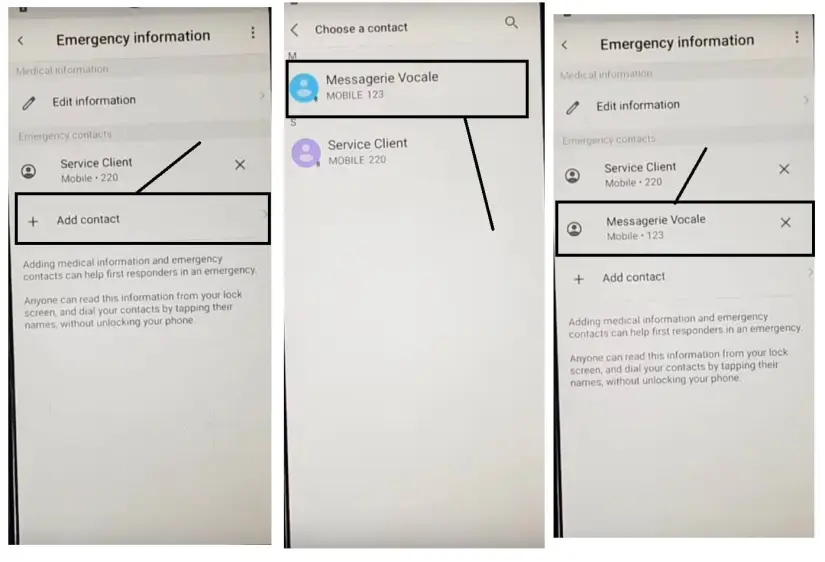
6. Select Add Contact.
7. Choose any contact from the list.
8. Tap on Contact info.
9. Tap “3 dots” from the top-right corner, select “Share”.
10. Press & Hold GMAIL, select App info.
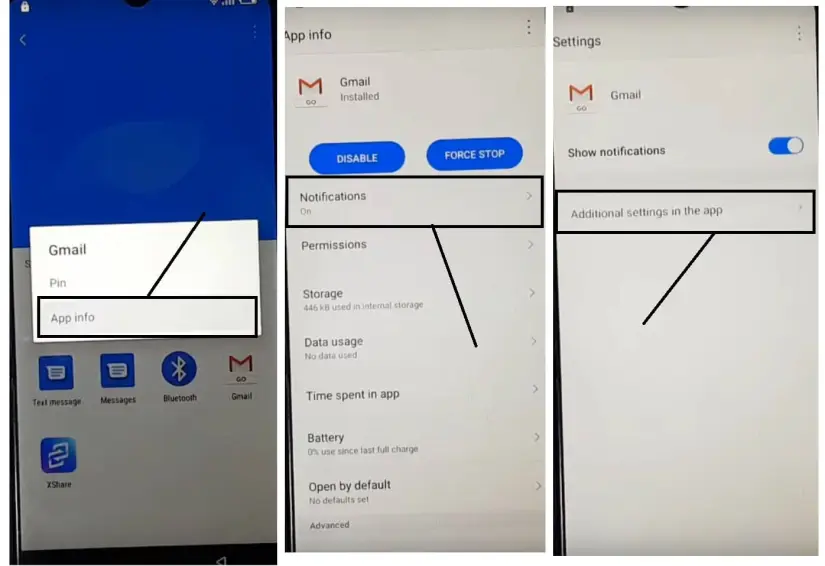
11. Tap App info.
12. Select Notifications > Additional Settings in the App.
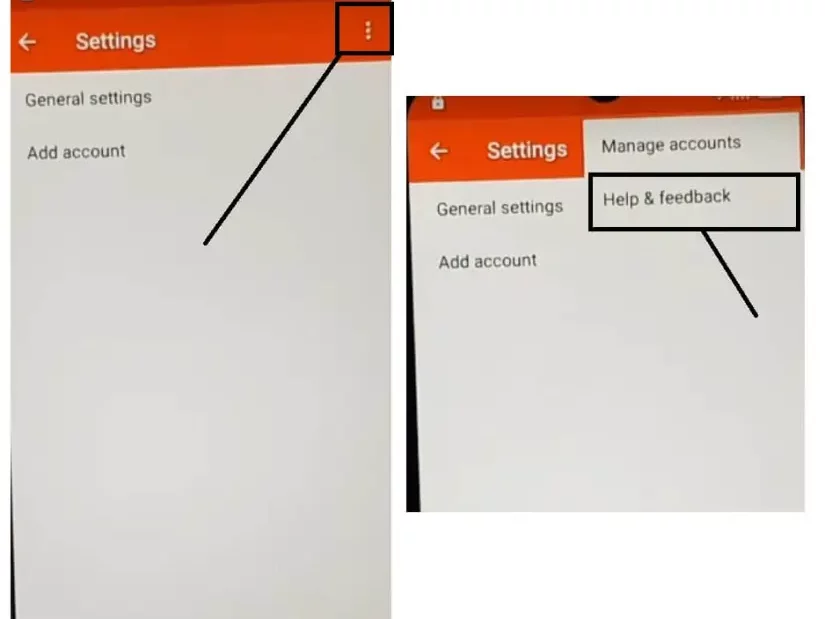
13. Tap on “3 dots” from the top-right corner, select Help & Feedback.
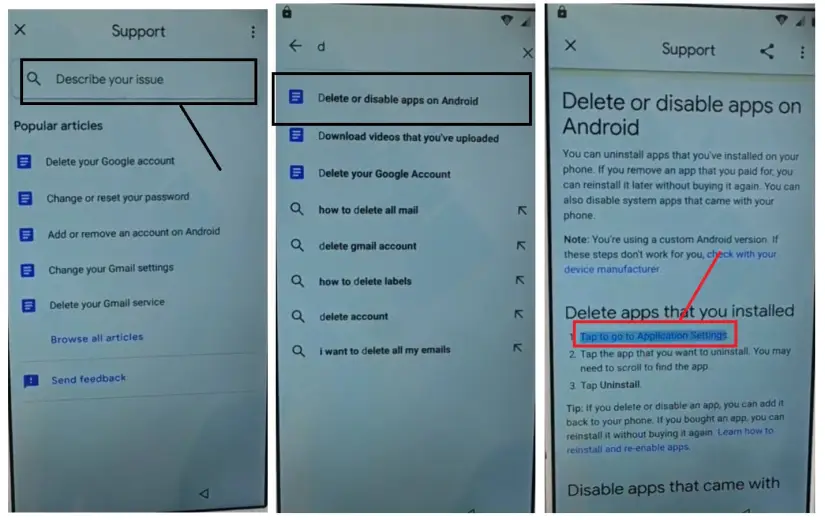
14. On the search bar search “Delete or Disable Apps on” and Open it.
15. Tap on “Tap to Go to Application Settings”.
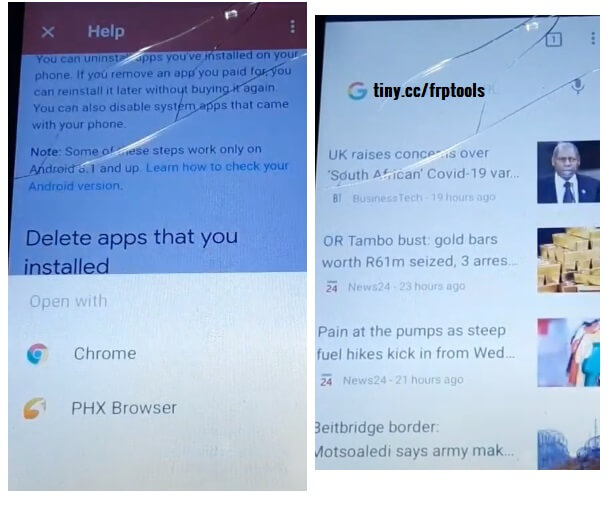
just click the download button below and you can start using it right away.
3. This will lead you to the FRP Bypass apk page.
4. Download these two below listed applications.
- Gadgets Doctor.apk
- Apex Laucher.apk
5 Tap on “3dots” and Select Downloads.

6. Install Apex Launcher.apk > Open.

7. Go to Settings > Security > Device Administrators.

8. Deactivate the Android Device Manager.
9. Go back to the Settings home.
10. Open Apps.

11. Disable Google Play Services & Google Account Manager.
Last few Steps to Unlock FRP Teclast M89
1. Now Open My Files.

2. Install Gadgets Doctor.apk > Tap Done.

3. Open Settings > Accounts > Google > Add GMAIL account now.
4. Now go to the Apps and enable > Google Play Services & Google Account Manager.

5. Back to the Settings main menu > Open Security > Device Admin Apps > Enable both device manager.
6. Restart your Teclast M89 now.
7. Setup your phone.
8. That’s it.
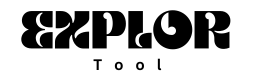

Hi, this is a comment.
To get started with moderating, editing, and deleting comments, please visit the Comments screen in the dashboard.
Commenter avatars come from Gravatar.